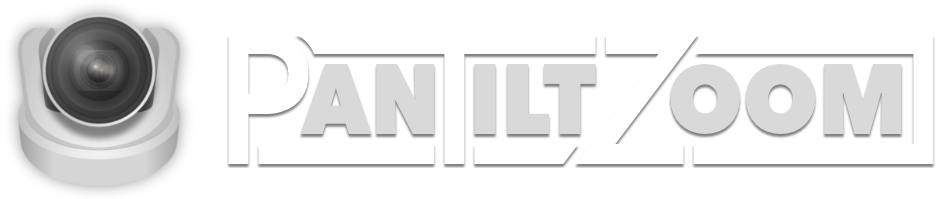Setup
How do I connect to my camera?
Connecting to your camera requires three basic things:
- The IP address of your camera
- The VISCA Over IP port
- Your iOS device needs to be connected to the same network as your camera
How do I find the IP address of my camera?
PTZOptics provides a handy utility for discovering your camera on the network in order to set the static IP address. Read more here.
What port number do I use?
How many cameras can I add?
PanTiltZoom can control up to eight cameras.
Control
Can I control pan and tilt simultaneously with PanTiltZoom?
Absolutely! Move the joystick in the direction you want the camera to move and it will pan and tilt simultaneously. Thanks to multi-touch you can also control the zoom simultaneously.
How do I move the camera faster?
The “joystick” control is variable speed. The further you move it away from the center, the faster the camera will pan or tilt.
How do I control the focus?
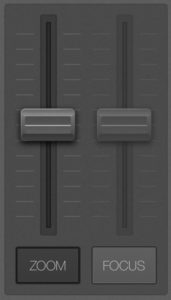
Auto Focus (Default)
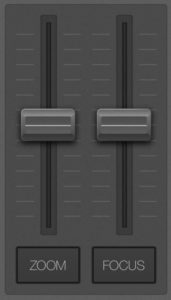
Manual Focus
How do I switch cameras?
On the iPad, the camera select buttons are in the center of the interface. On the iPhone, the camera select buttons run across the top. The active camera will be green in color. Tap the button for the camera that you want to switch to.
How do I save a position for recalling later?
- Position the pan, tilt and zoom position you want using the manual controls.
- Press the “Set” button
- Press the button that you want to save the position to
- When prompted to save, you can optionally change the name of the button by tapping the field with the button name
- Press “Save”
How many positions can I save?
PanTiltZoom can save up to 13 positions for each camera.
Do the saved positions overwrite my camera's saved presets?
PanTiltZoom stores the saved positions internally to the app without overwriting the cameras stored presets.
Still need help?
For any other questions, you can fill out our Support form or reach out to us on Twitter